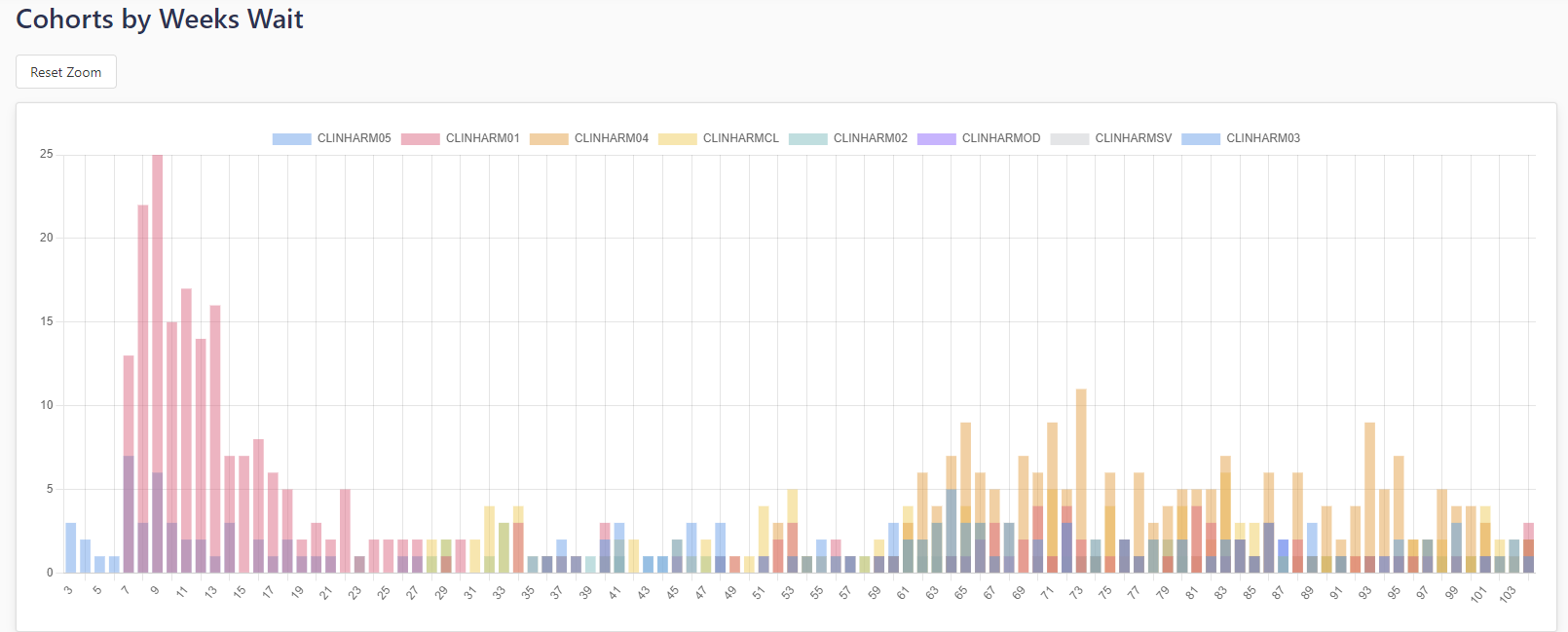Introduction
This document provides an overview of Luna Pathfinder features. It is divided into three sections:
- Existing Features - Features that existed in the old Pathfinder but may have changed in the way they work or look.
- New Features - New features that have been added to the new Pathfinder.
- Future Features - Features that are planned for the future.
Note: Some new features are turned off by default. To enable these features, please ask your organisation to submit a request to MBI Health.
Existing Features
Search for Pathways
The ID search bar is used to open a Worklist containing all pathways for a specific patient.
You can search by MRN (hospital number), PTL Unique ID, Pathway ID, or NHS Number.
You can search all views, or restrict the search to the currently active view.
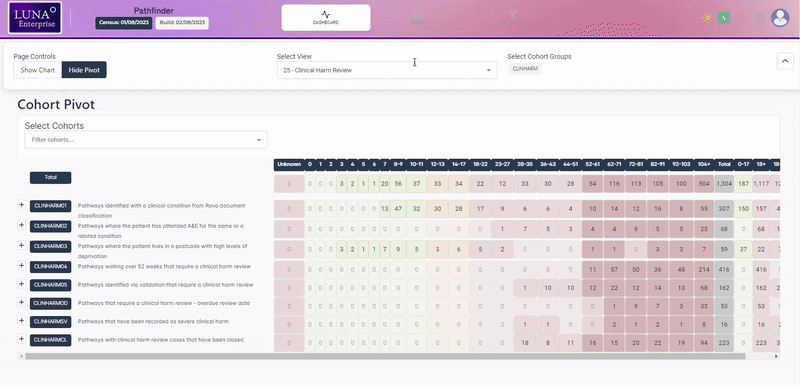
Worklist
The Worklist displays a list of pathways for a specific patient (when using the [search bar]) or for a cohort of patients (when using the cohort pivot).
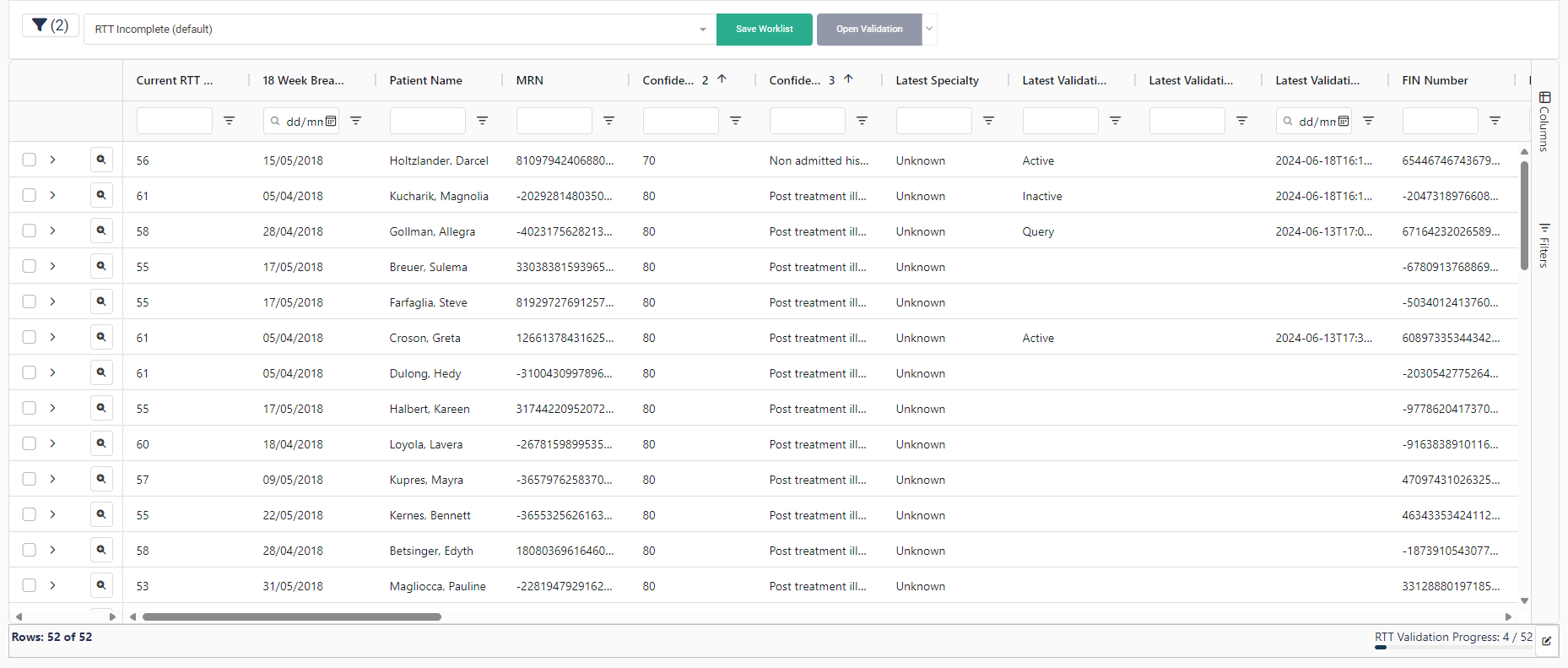
Selecting a Validation Form
- Select a row on the worklist.
- Click on the arrow next to the Open Validation button to select a form.
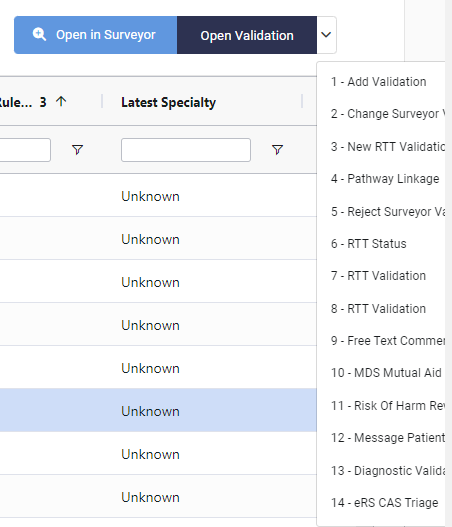
Worklist Grid Actions
Cut, Copy, Refresh Worklist and Export CSV functions are accessible via the worklist Context Menu (right-click on the grid).
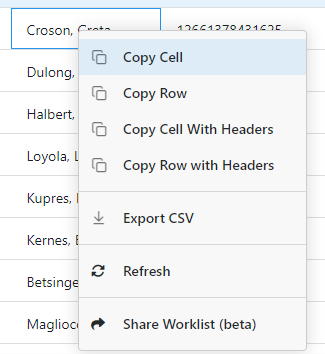
New additions to the context menu are described here.
Cohort Pivot
The Cohort Pivot Grid is the main tool for dividing pathways into logical groups called Cohorts.
It can be viewed on the main dashboard page.
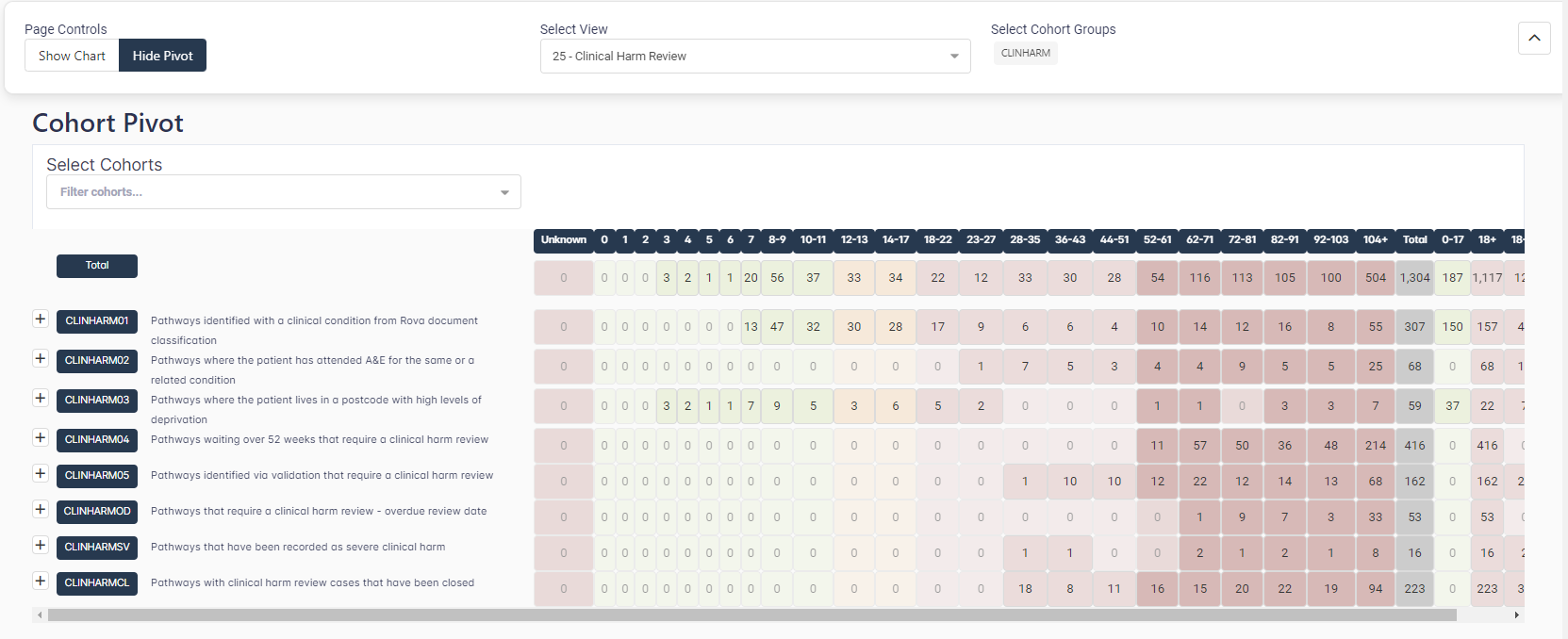
New Features
UX Improvements
- User Configurable Light / Dark Mode.

Click on the Dark/Light Mode button on the Navbar to toggle between the two modes.
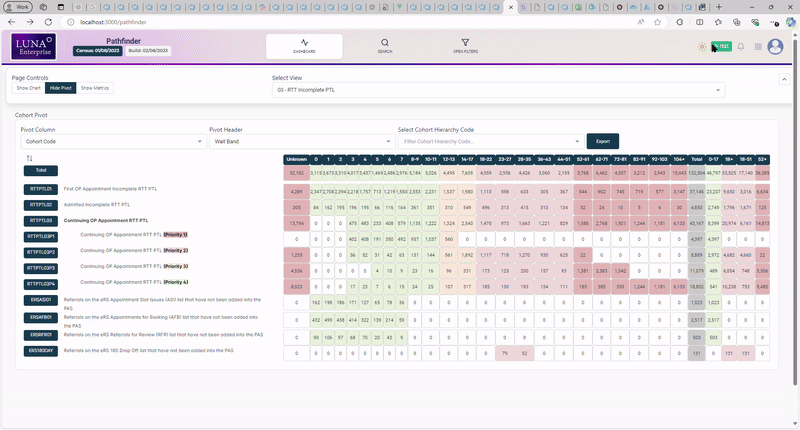
Worklist Improvements
- Significantly quicker loading of larger worklists.
- Updated styling.
- View currently applied drill-through filters.
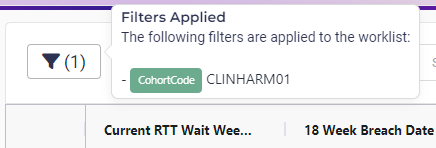
- Download worklist: this now exports in the background (no more waiting for the download to complete).
- Open Validation: this now remembers previously selected form.
- Validation Progress Bar: This displays the number of pathways validated, relative to the total number of pathways in the worklist.
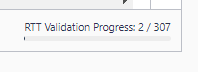
Worklist Context Menu
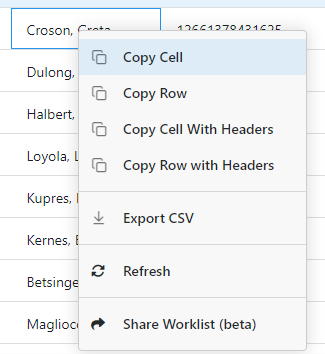
New options have been added to the Worklist Context Menu:
- Copy Cell will copy only the selected cell to the clipboard.
- Copy Row will copy the entire row to the clipboard.
- Copy Cell with Headers will copy the selected cell with the column header to the clipboard.
- Copy Row with Headers will copy the entire row with the column headers to the clipboard.
- Share Worklist (beta) will open the shared worklists modal.
Shared Worklists
You can now share the worklist with one or more users.
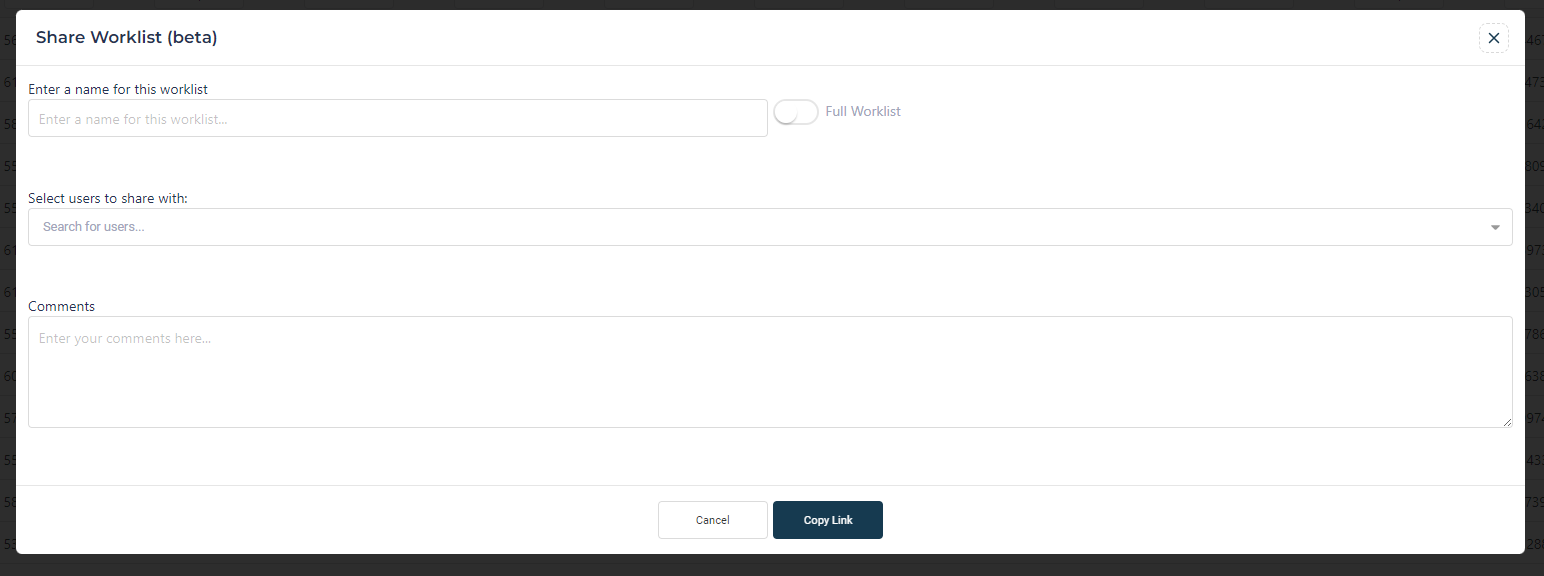
You can create a name for the shared worklist, select a user or users to share with, and add comments if necessary.
You can also copy the link to the clipboard by clicking on the Copy Link button. This will copy the link to the clipboard and you can then share it with other users.
The shared worklist will then appear in the user's Activity Panel.
A notification will be sent to the user(s) you shared the worklist with, informing them that a new worklist has been shared with them. This can be viewed by clicking the Notifications Button bell icon in the top right corner of the screen.
Worklist Templates
You can select a worklist template from the Worklist Templates dropdown. This will reload the worklist to apply the filters in the selected template.
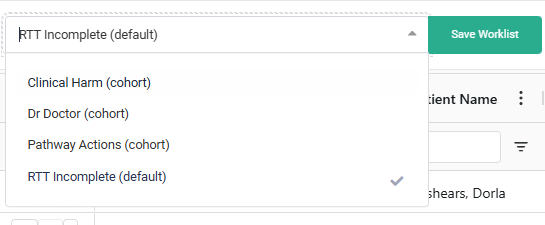
Saving Worklist Templates
You can save the current worklist as a template by clicking on the Save Worklist button. This will open a modal where you can either update an existing template or create a new one.
If you are updating an existing template, you can select the template from the dropdown (the currently applied template will be selected by default). Clicking the Save button will update the existing template.
Note: When updating default or cohort level templates, a warning will be displayed to inform the user that the template will be updated for all users.
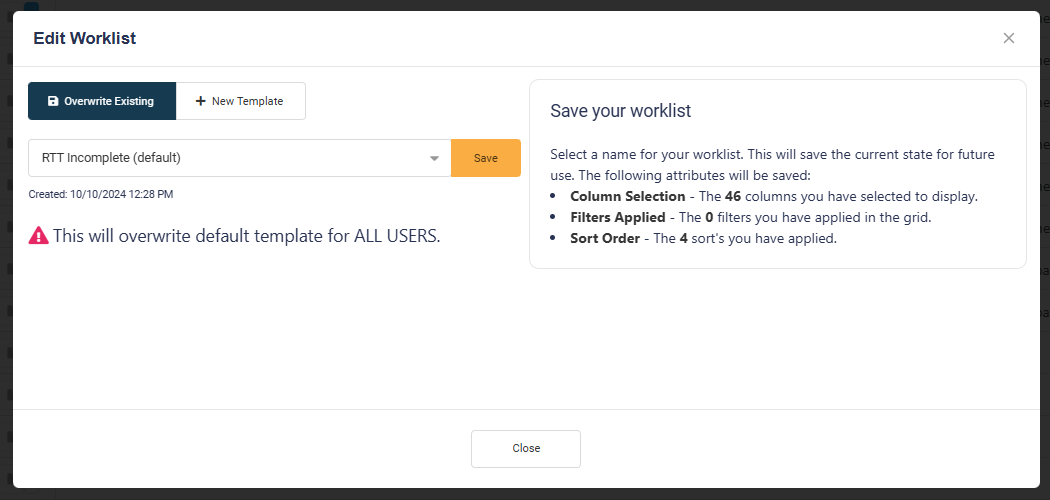
If you are creating a new template, you can enter a name for the template and select users to share the new template with (optional). Clicking the Save button will create the new template and share it with any users selected.
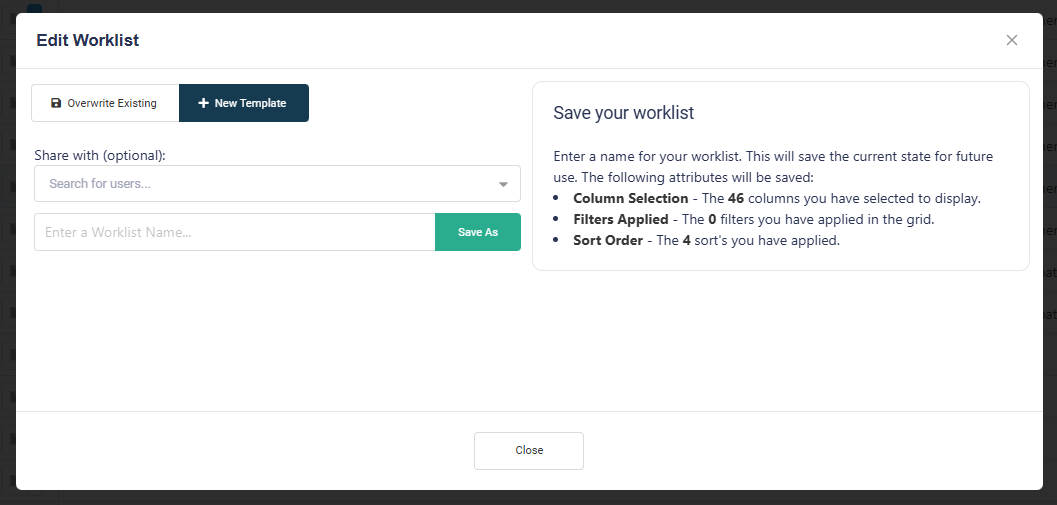
Validation Form
- White space in the form has been reduced.
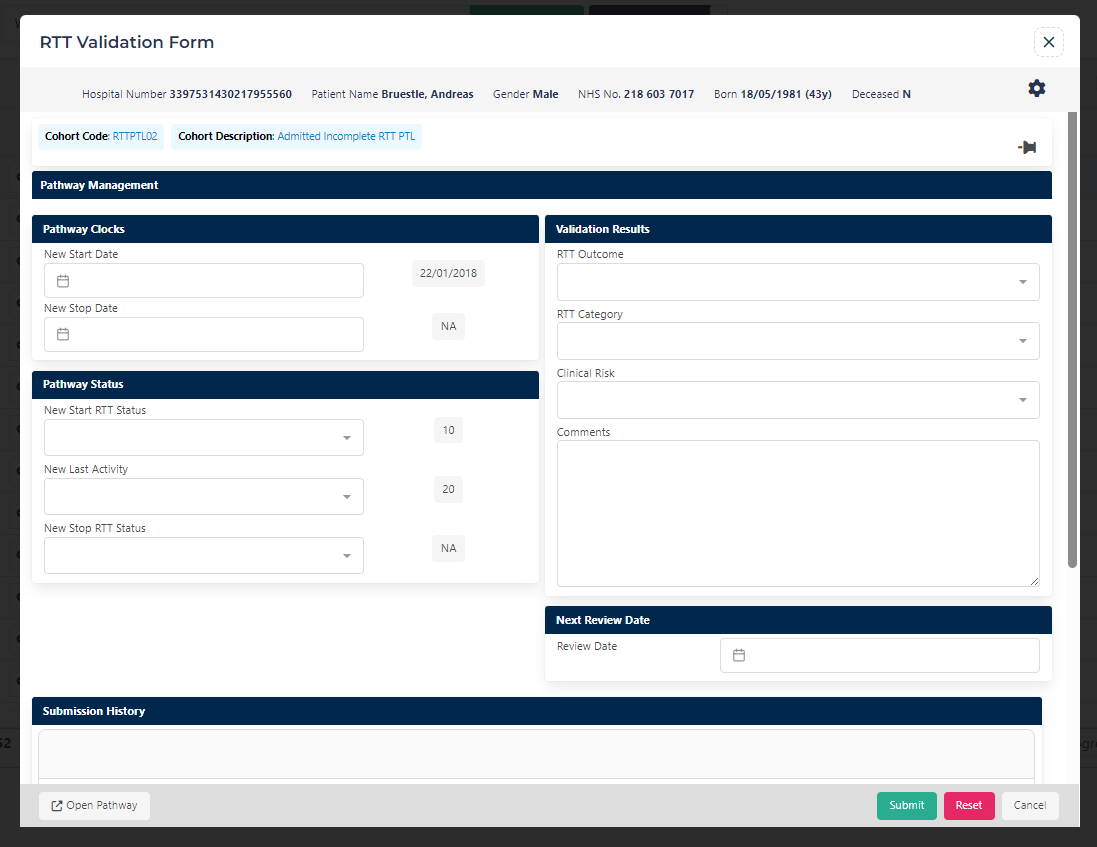
- Pathway and Cohort information is displayed in tags. These can be pinned to the top of the form.

- The user can select which sections of the form are displayed. These settings are saved for the user.

- The worklist updates instantly when a pathway is validated.
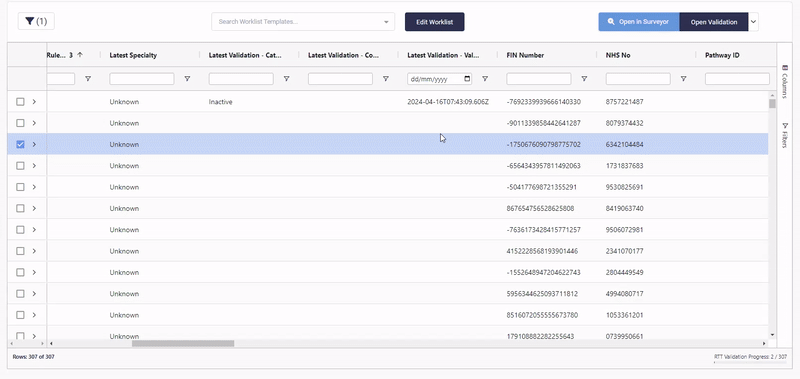
Reporting
- Team validation history grid: This displays a summary of validation activity on LUNA Pathfinder.
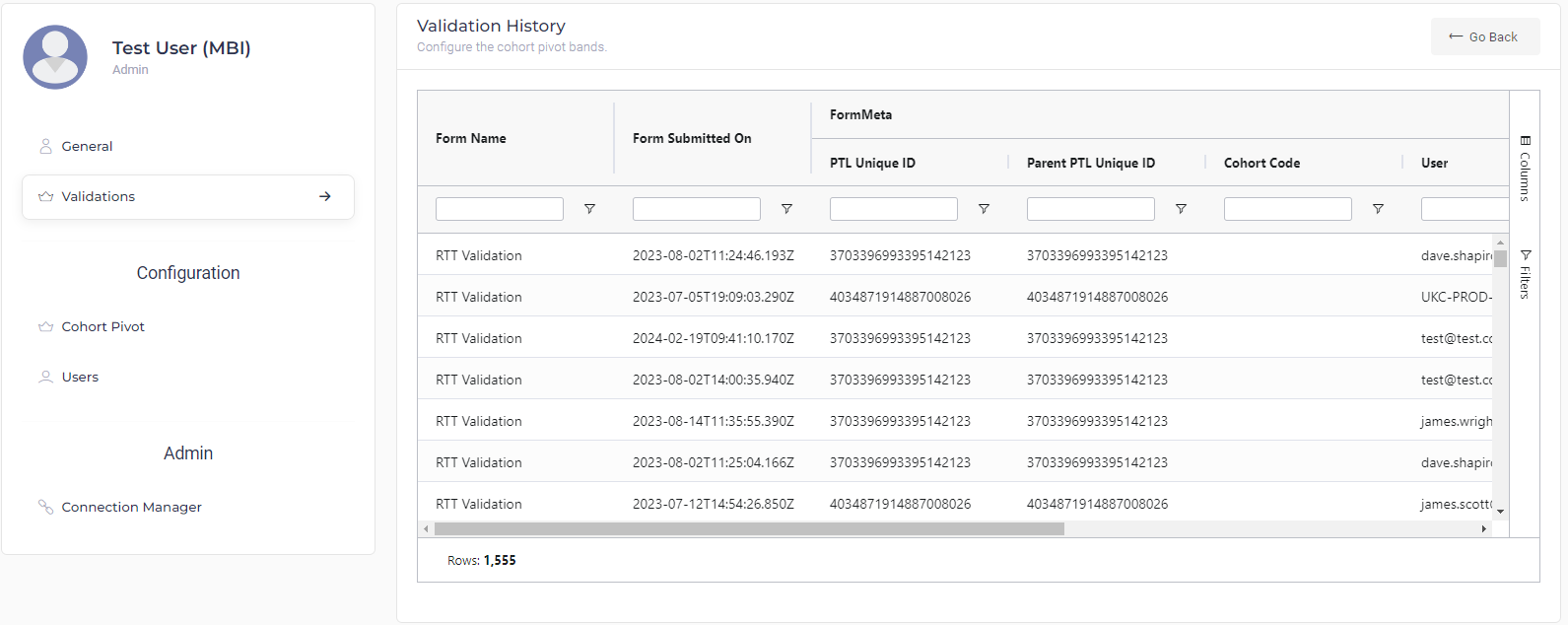
Excel Power Query Connection
You can now connect directly to the API via power query.
This allows you to pull in the data directly into Excel and refresh it as needed. This is useful for creating custom reports or dashboards and helps us manage who can access the data, how frequently it is accessed and kill any queries that are running for too long.
The user gets the benefit of using Power Query to manipulate the data as needed.
Advanced Global Filtering
- Filter by any column in the dataset.
- Filter by a custom filter (combination of columns).
- Add or Remove Filters.
- Totals per filter option are displayed.
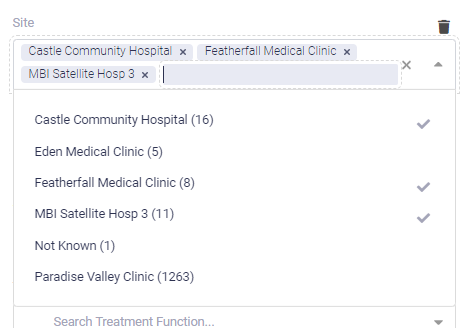
- Automatic inference of filter type (text, number, date)
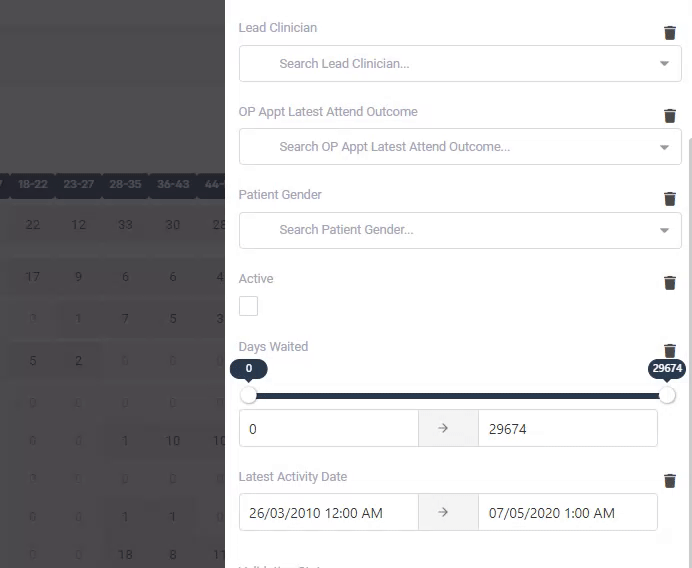
User Activity Panel
Open the user activity panel by clicking on the activity icon in the top right corner of the screen.
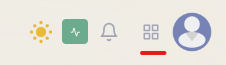
Team
View your team's validation activity here.
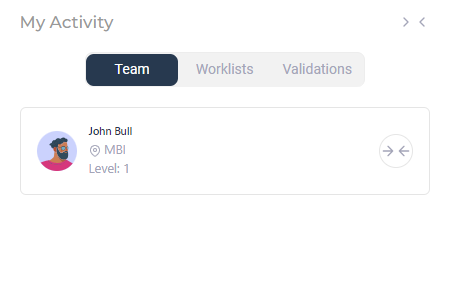
Validations
See your own validation activity at a glance:
- A count of the user's daily validations.
- The user's daily count as a fraction of the total daily validations.
- A button to edit each validation.
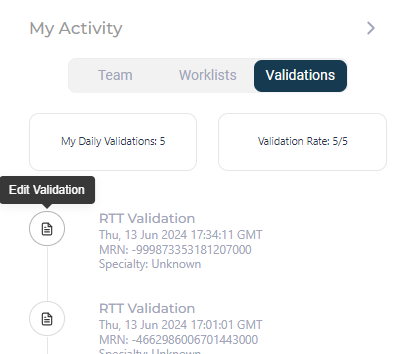
Worklists
In here you can see the name of the worklist, who shared it, and the validation progress of that worklist. You can open the worklist by clicking on the arrow button.
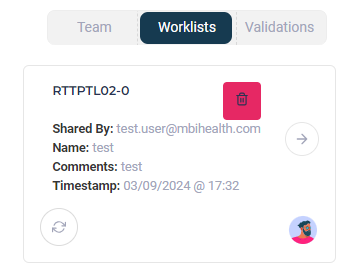
Cohort Pivot Improvements
The new Cohort Pivot now displays dynamic totals.
You can select the cohort grouping category from the Select Cohort menu.
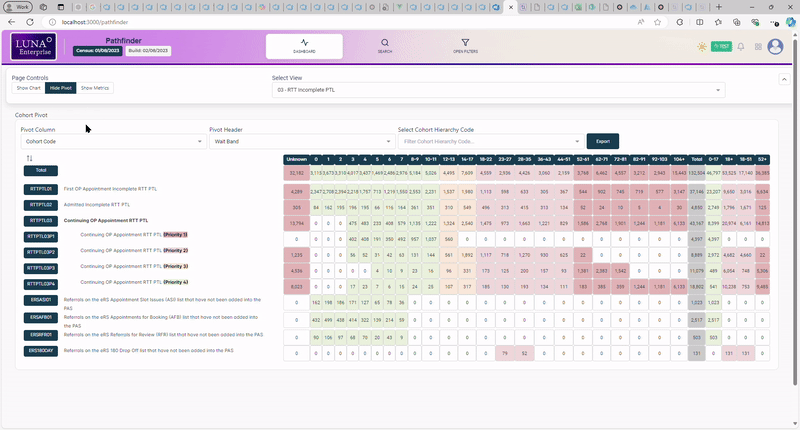
You can select the category to subdivide the cohorts by from the Select Header menu.
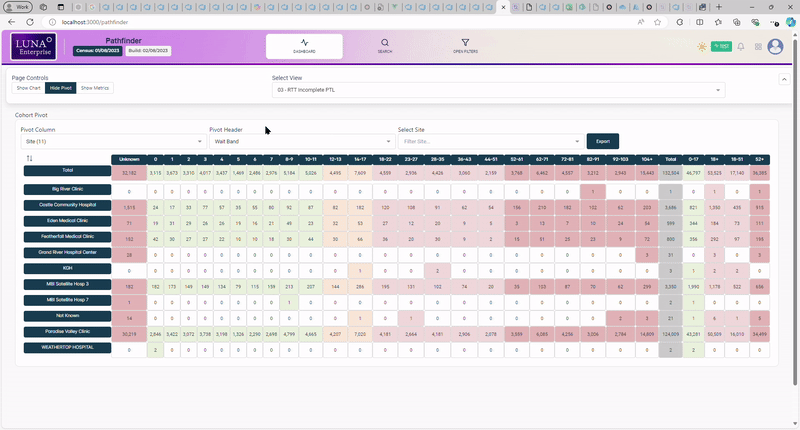
You can also filter the grid by cohort hierarchy code.
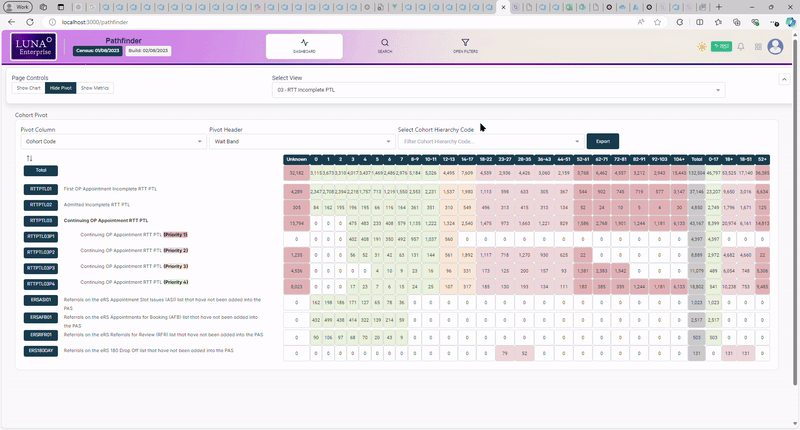
Available Columns Manager
The Available Columns Manager allows managers and above to select which columns are available for their trust in the worklist, global filters and cohort pivot table.
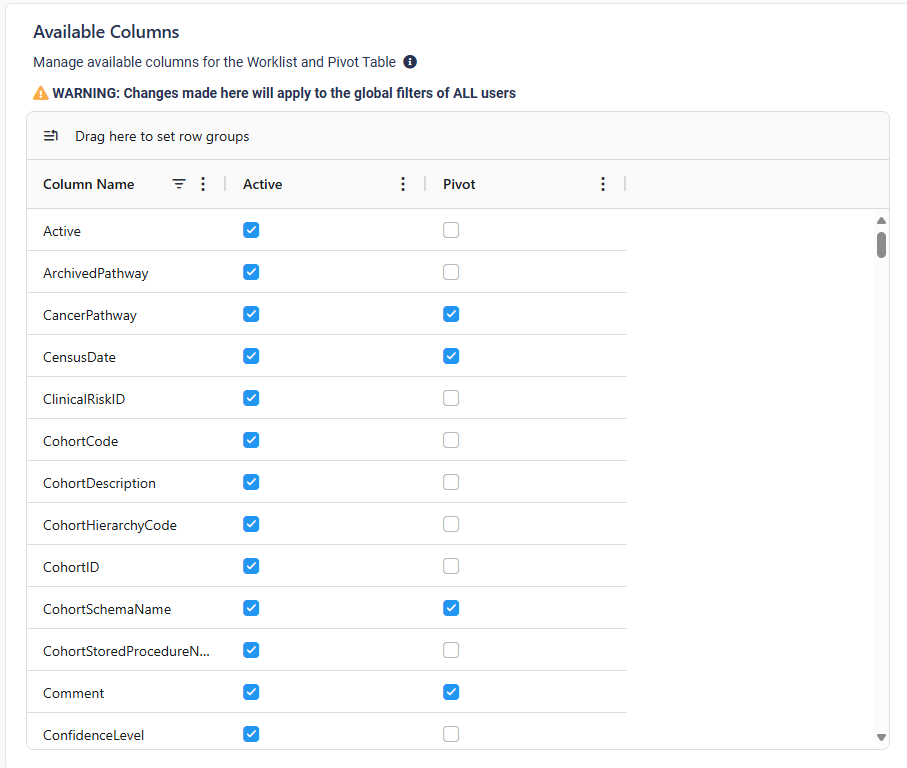
If active is checked, the column will be available in the Worklist and in the global filters.
If both active and pivot are checked, the column will also be available in the Pivot Table.
Future Features
Search by Any Column (TBC)
Cohort Chart
A graph that shows the number of patients in each cohort by weeks waited.
Drill through to Worklist from Cohort Chart.
Zoom into a specific week waited section.